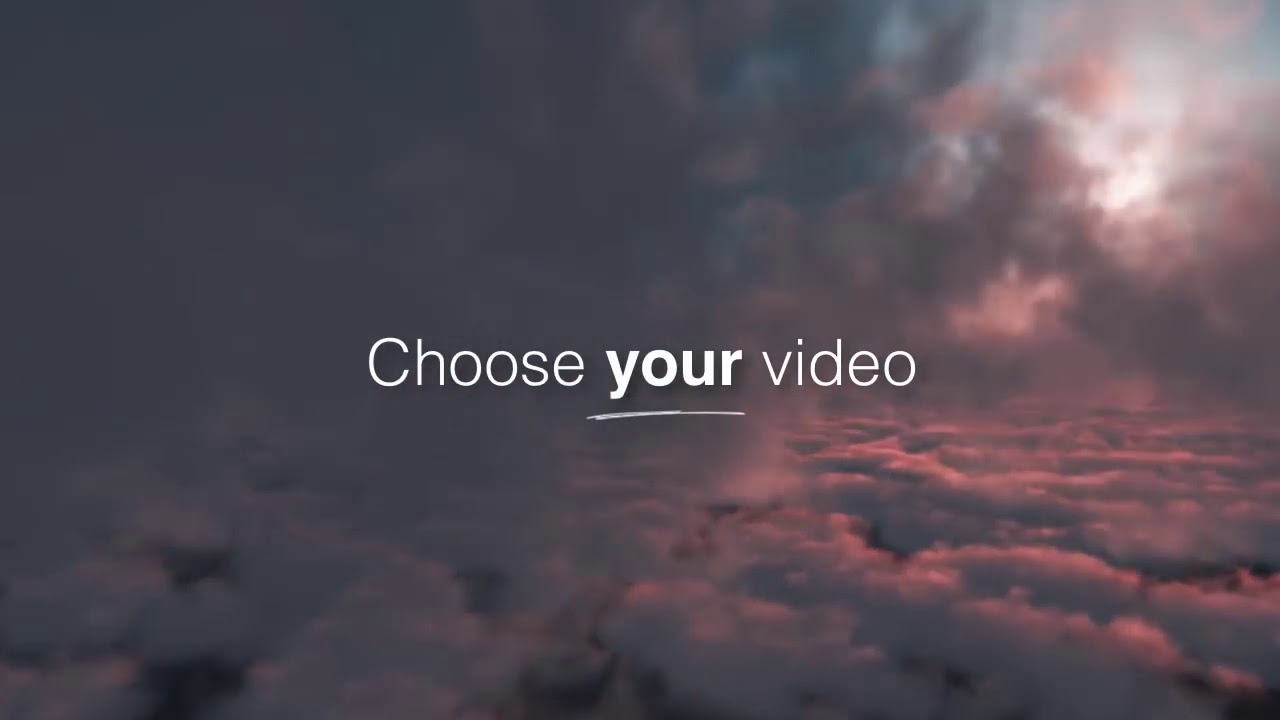How to Use ApplyConnect
See everything that you can do from the first page that greets you when logging into your ApplyConnect account – the dashboard. Click on your applicant’s name to view their credit report and rental application, or select “Decision” and send a notification about whether they have been approved or denied.
Inviting applicants to share their credit report and background check with you can be completed quickly and easily using ApplyConnect. Select the “New Applicant” tab and enter your applicant’s name and email address to send them an invitation to apply for your property. You can use the specific property address, or a placeholder address if your applicants are applying for a not-yet-defined property in your portfolio.
You can also invite applicants to apply anywhere you see a button that indicates sending a new invitation.
After an applicant has been invited to ApplyConnect, but before they have completed the process of sharing their report with you, they can be found in the “Pending Invitations” portion of the website.
ApplyConnect makes it easy to review your applicants’ credit report and background check and rental application. Once an applicant has shared their credit report with you their name will appear on your main dashboard. Click on the applicant’s name to see their credit, criminal, and eviction history.
How to enable and use rental applications for free through ApplyConnect. Review your applicants documents, such as paystubs and driver licenses, important background details about their rental history, and more all from one place!
The easier it is for applicants to apply, the more quickly you can fill your rental vacancies – ApplyConnect can help! Enter the address of your vacant property, and ApplyConnect will provide you with a custom link specific to that property for you to use in your marketing.
With the ‘Promote My Property’ link you can include the “Apply Now” option in all of your online rental listings, or send the link by email or text to interested applicants. When an applicant clicks the link they will be walked through the process of sharing their credit and background check with you.
Use the “My Account” page to make updates to your preferences such as personal information, whether you want to request rental applications, and if you choose to add a credit card to pay for your applicants’ reports.
Make sure you click “Save” after making your updates!
How to Use ApplyConnect
See everything that you can do from the first page that greets you when logging into your ApplyConnect account – the dashboard. Click on your applicant’s name to view their credit report and rental application, or select “Decision” and send a notification about whether they have been approved or denied.
Inviting applicants to share their credit report and background check with you can be completed quickly and easily using ApplyConnect. Select the “New Applicant” tab and enter your applicant’s name and email address to send them an invitation to apply for your property. You can use the specific property address, or a placeholder address if your applicants are applying for a not-yet-defined property in your portfolio.
You can also invite applicants to apply anywhere you see a button that indicates sending a new invitation.
After an applicant has been invited to ApplyConnect, but before they have completed the process of sharing their report with you, they can be found in the “Pending Invitations” portion of the website.
ApplyConnect makes it easy to review your applicants’ credit report and background check and rental application. Once an applicant has shared their credit report with you their name will appear on your main dashboard. Click on the applicant’s name to see their credit, criminal, and eviction history.
How to enable and use rental applications for free through ApplyConnect. Review your applicants documents, such as paystubs and driver licenses, important background details about their rental history, and more all from one place!
The easier it is for applicants to apply, the more quickly you can fill your rental vacancies – ApplyConnect can help! Enter the address of your vacant property, and ApplyConnect will provide you with a custom link specific to that property for you to use in your marketing.
With the ‘Promote My Property’ link you can include the “Apply Now” option in all of your online rental listings, or send the link by email or text to interested applicants. When an applicant clicks the link they will be walked through the process of sharing their credit and background check with you.
Use the “My Account” page to make updates to your preferences such as personal information, whether you want to request rental applications, and if you choose to add a credit card to pay for your applicants’ reports.
Make sure you click “Save” after making your updates!
How to Use ApplyConnect
The ApplyConnect Dashboard
See everything that you can do from the first page that greets you when logging into your ApplyConnect account – the dashboard. Click on your applicant’s name to view their credit report and rental application, or select “Decision” and send a notification about whether they have been approved or denied.
Inviting Applicants to ApplyConnect
Inviting applicants to share their credit report and background check with you can be completed quickly and easily using ApplyConnect. Select the “New Applicant” tab and enter your applicant’s name and email address to send them an invitation to apply for your property. You can use the specific property address, or a placeholder address if your applicants are applying for a not-yet-defined property in your portfolio.
You can also invite applicants to apply anywhere you see a button that indicates sending a new invitation.
Pending Invitations
After an applicant has been invited to ApplyConnect, but before they have completed the process of sharing their report with you, they can be found in the “Pending Invitations” portion of the website.
How to Review Credit Reports
ApplyConnect makes it easy to review your applicants’ credit report and background check and rental application. Once an applicant has shared their credit report with you their name will appear on your main dashboard. Click on the applicant’s name to see their credit, criminal, and eviction history.
How to Use Rental Applications
Review your applicants documents, such as paystubs and driver licenses, important background details about their rental history, and more all from one place!
Promote Your Properties
The easier it is for applicants to apply, the more quickly you can fill your rental vacancies – ApplyConnect can help! Enter the address of your vacant property, and ApplyConnect will provide you with a custom link specific to that property for you to use in your marketing.
With the ‘Promote My Property’ link you can include the “Apply Now” option in all of your online rental listings, or send the link by email or text to interested applicants. When an applicant clicks the link they will be walked through the process of sharing their credit and background check with you.
Updating Your Account
Use the “My Account” page to make updates to your preferences such as personal information, whether you want to request rental applications, and if you choose to add a credit card to pay for your applicants’ reports.
Make sure you click “Save” after making your updates!